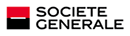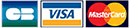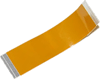|
|
|
|
01/13/2011
PS3Key : Downgrade process
Compatible 3.42, 3.50 and 3.55 firmwares Tutorial to downgrade PS3/PS3™ Slim consoles in 3.42, 3.50 firmwares in favor of a lower 3.41 firmware with PS3Key™ dongle. Prerequisites: - PS3Key™ dongle with downgrade update - PS3/PS3™ Slim consoles in 3.42, 3.50 or 3.55 firmware -> Caution, do not support PS3™ Slim consoles with original built-in 3.50 firmware - Downgrade files 3.50 or 3.55 to install on removable storage support FAT32 formated - Official 3.41 firmware for system restore (step 8) [Update 11.02.03] Previously downgrade can block BR video playback on PS3 FAT CECHA/B/C/E/G models. Now, with Lv2Diag (file1) modified by JaicraB, there is no more risk to loose BR video playback. [Update 11.01.04] Warning, preventative BR video playback before downgrade : 1. Console switch on, insert an identified video Blu-ray™ disc wich is the newest possible (highest version of MKB) and start reading. 2. From the movie menu, return to the PS3 XMB menu and then turn off the console. Downgrade process : 1. Insert the PS3Key dongle that has been reflashed to active Service mode. 2. Turn on the PS3 using the normal boot method (press Power then quickly press Eject). The console will be power on and then, shortly after, power off. Then remove the PS3Key. 3. Now the PS3 should be in Factory/Service mode. Turn on your console and an red insert on the screen saying "Factory/Service Mode" will be present (if you are using a component cable the image might be garbled). Once confirmed, turn off the console again. 4. Take a blank USB key and put two of the files in the root : Lv2Diag.self (file 1) and the modified PS3UPDAT.PUP 3.41 file. 5. Insert the USB Key into the RIGHTMOST USB port of the console then turn on the console. The screen will be black but the LED on the PS3 will blink. 6. Wait about 3 minutes for the system to install the old FW. Towards the end, the power button on the console will start flashing green and then the console will power off. 7. Remove the USB key and turn on the console, at this point the console is always in Service mode. Check the system version from menu : Settings -> System Settings -> System Information. The console must be in 3.41 version. 8. Optional - If you wish to downgrade to an official firmware (earlier or not) you can do so now, there is no need to use modified custom .PUP when the firmware has already been downgraded to 3.41. 9. Time to restore your PS3 from service mode : Insert the USB key into your computer and delete the two files then copy LV2Diag.self (file 2) to the root of USB key. 10. Connect the USB key to the right usb port and power on your console, then, after a few seconds, it will power off (similar to step 2). 11. Remove the USB key and turn on the console, you will now be out of Factory/Service mode and back into Retail mode with your chosen firmware version installed. [Update 11.01.04] Warning, preventative BR video playback after downgrade : 1. Console switch on, insert the Blu-ray™ video used previously and start reading. 2. In case of error message, it will restore deleted files from dev_flash3. To do this, thank you view this provisional tutorial : PS3 Blu-ray playback restoration. |
Secure Payment