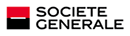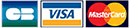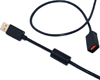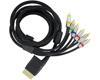|
|
|
|
11/14/2010
PS3Key : Update process
Atmel and Silabs versions The PS3Key™ dongle comes in 2 versions : Atmel and Silabs.   Atmel process: 1. Run the PS3KeyUpdater.exe application on Windows™. 2. Connect PS3Key to your PC in update mode. To do this, simply insert it and remove it a few times (x4) in until both of the LEDs (both red and blue) light up at the same time. 3. Choose "File" and "Open" and then select the update file (ps3key_v4.5.upd). 4. Click "Update Now" at the top of the screen. This will only be active when the PS3Key is connected to your PC and both the red and blue LEDs are lit 5. That's it ! The progress bar will indicate when the update has been applied. 6. It is now possible to remove PS3Key from your PC safety and continue to enjoy using it with the new features ! Silabs process : 1. Connect the dongle to the computer via USB and wait until it is detected as an USB key 2. Once the contents of the dongle displayed, delete the old firmware.bin and system.dat files from dongle 3. Copy the new firmware.bin and system.dat files instead 4. Remove the dongle by ensuring that the device can be unplugged safely 5. The update is done ! 6. Optional - If you wish to verify that the update is successful, you must reconnect the dongle and check the name of the device : - "Lab JIG" = Update downgrade OK - "Lab 4.5t" = Update v4.5 OK - "Lab ####" = Update failure (blank firmware) -> Repeat from step 2 NB: If recalcitrant v4.5 update when the dongle is blank, follow the altenative process. Silabs alternative process (v4.5 update) : 1. Connect the dongle to the computer via USB and wait until it is detected as an USB key 2. Once the contents of the dongle displayed, delete the old firmware.bin file from dongle 3. Copy the new firmware.bin file instead 4. Remove the dongle then connect it again : The dongle is recognized as "Lab 4.5t" 5. Once the contents of the dongle displayed, delete the old system.dat file from dongle 6. Copy the new system.dat files instead 7. Remove the dongle by ensuring that the device can be unplugged safely 8. The update is done ! |